SUI Helper fails at download binary stage
SUI Helper fails at download binary stage
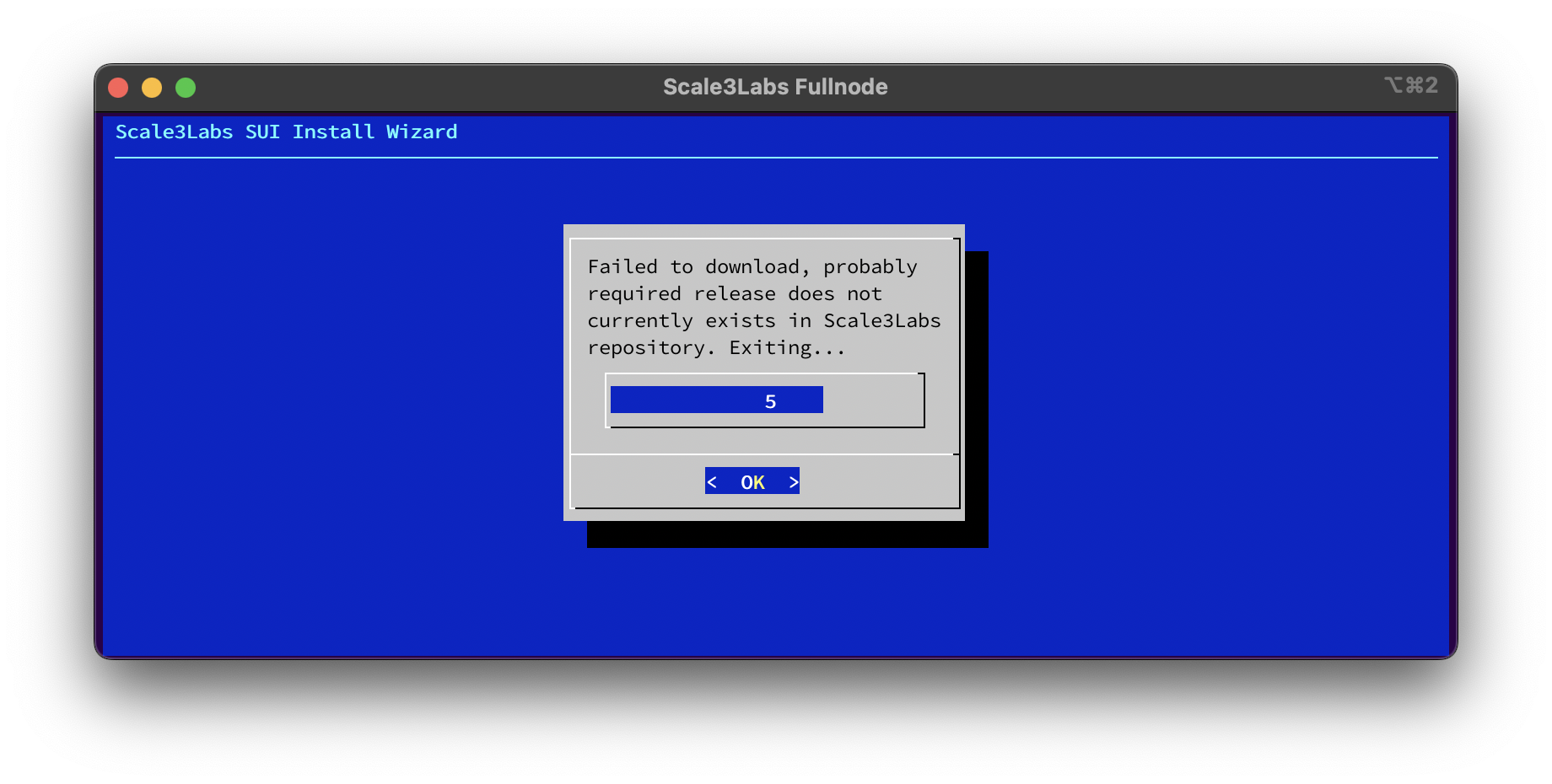 The download binary can be due to various reasons:
The download binary can be due to various reasons:- Server does not have access to internet. You can try accessing any public endpoint using
curlorpingcommand likebash ping 8.8.8.8 - The linux user does not have access to selected download path, so make sure the path inserted at Download Binary page is valid and accessible by your user.
- Scale3Lab’s binary repo does not have required release version for SUI. We generally build many versions, but it’s possible that each individual have their custom requirements. If this is the case, you may just proceed with any common release tag and continue with the flow and later just before starting the linux service abort the tool and manually replace your desired sui-node binary with the one which was downloaded.
How to start/restart sui-node?
How to start/restart sui-node?
Assuming you have setup your SUI fullnode or validator using SUI Helper.To start a sui-node process run the following commandTo restart sui-node process run
How to check if my SUI node is syncing?
How to check if my SUI node is syncing?
You can check if your node is syncing blocks in any of the following ways.
- Using SUI Node Checker Use this tool https://www.scale3labs.com/check/sui. Run the check atleast twice with an interval of minimum 10 seconds and observe your node block height, it should increase.
-
Run this command on your SUI node server
Output should be something like:Run this command multiple times, if your node is syncing fine you should notice number in
resultblock going up. - Onboard your node on Scale3Labs Autopilot To observe syncing trend on your node, the best way to do is by onboarding your node on https://www.scale3labs.com/#autopilot.
My SUI node is not syncing, what should I do?
My SUI node is not syncing, what should I do?
If you have just setup a new node and its not syncing, this could mostly be due to your node unable to find peers. Follow the steps to add peers to your SUI node config file.
- cd into directory where you have
fullnode.yamlorvalidator.yamlfile (If you do not know where the file is, check the FAQ for how to find config file). For most of the scenarios it’s by running - add peers to the list. This list is taken from here.
- Once added, restart the sui-node process by running
How to check SUI version?
How to check SUI version?
- Check SUI version by running binary. First
cdto the path where you have your sui-node binary - By making the following API call. this requires
jqto be installed.If you have a different custom setup, make sure to change localhost and port to your desired values. - If you have already onboarded your node on Scale3 Autopilot, you can check it on metrics dashboard.
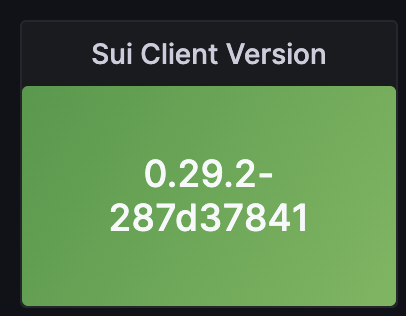
Where is my Node config file?
Where is my Node config file?
Config file for fullnode is But if you have used different folder path during the setup and you don’t recall it now, you can find the config file by checking the The output of above command will have
fullnode.yaml whereas for validators its validator.yaml.Generally, they are located atsui-node linux service.--config-path value, that’s the file path of your config file.sui-node process is failing, how do I check logs?
sui-node process is failing, how do I check logs?
To check logs for sui-node service you can run the following command.

