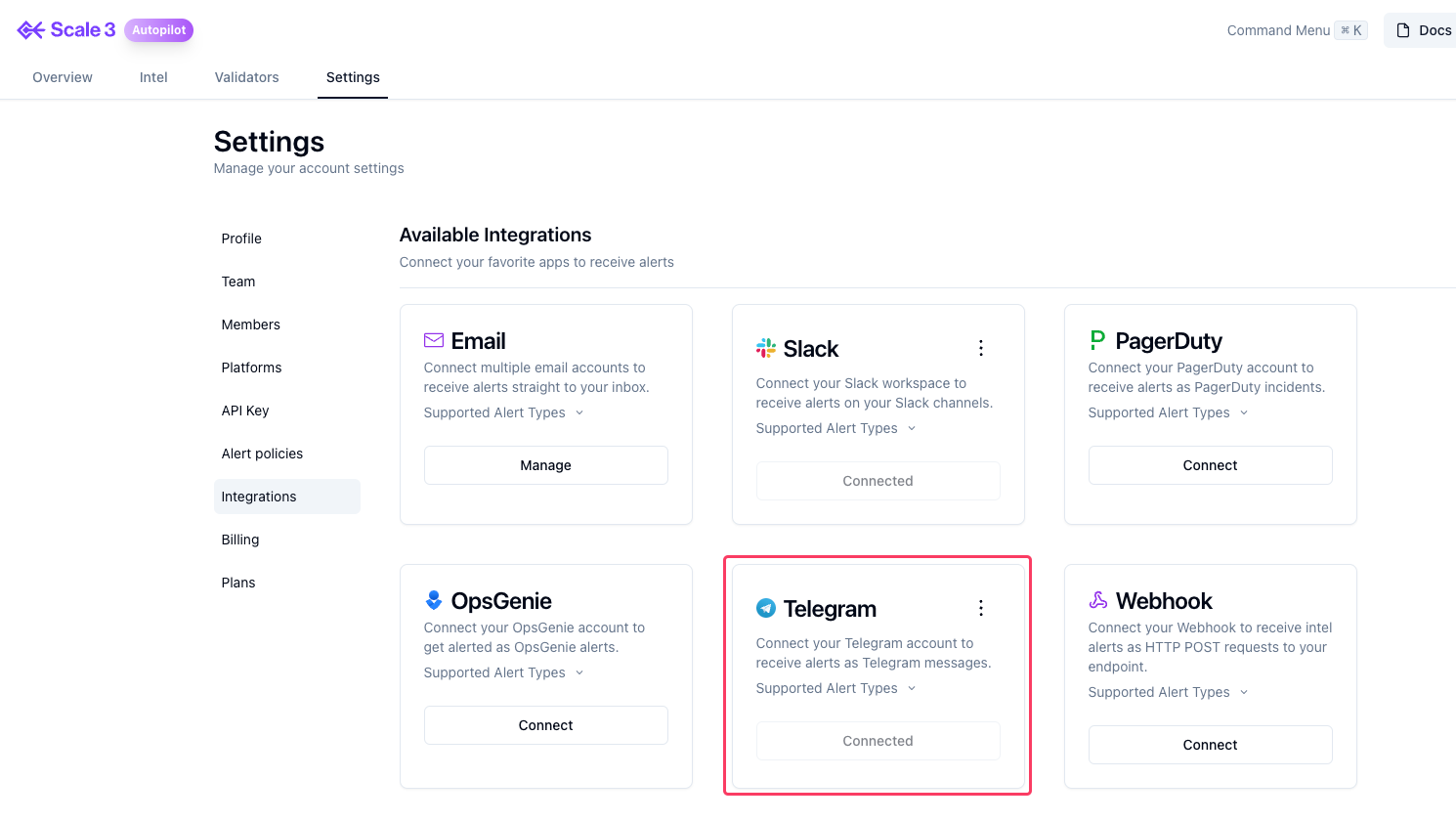Skip to main contentTable of Contents
- Prerequisites
- Receive alerts as 1:1 chat
- Receive alerts in a group chat
- Add Telegram chat ID to Scale3 Autopilot Integrations
- Configuring Telegram Integration for Grafana Alerts
- Conclusion
Prerequisites
- Have a Telegram account. Sign up for one here.
- Have a Telegram group chat or 1:1 chat with the
scale3-intel bot. See steps below to setup.
To receive alerts as a 1:1 Telegram chat
- Search
scale3-intel bot in your Telegram app
- Open a chat with the bot and type
/start
- You will receive a Verification Complete message, copy the Chat ID and continue the steps

To receive alerts in a Telegram Group chat
- Invite
scale3-intel bot to the telegram group chat
- Type in
/verify in the group chat, you will receive a Verification Complete message
- Copy the Chat ID include any - as shown in example below the chat ID is
-4038973593

Add Telegram chat ID to Scale3 Autopilot Integrations
- On the Scale3 Autopilot page, Navigate to Settings > Integrations
- You may also hit CMD+K on your keyboard then search for Integrations
- Use the Connect button under Telegram integration to provide the Chat ID you copied from previous step
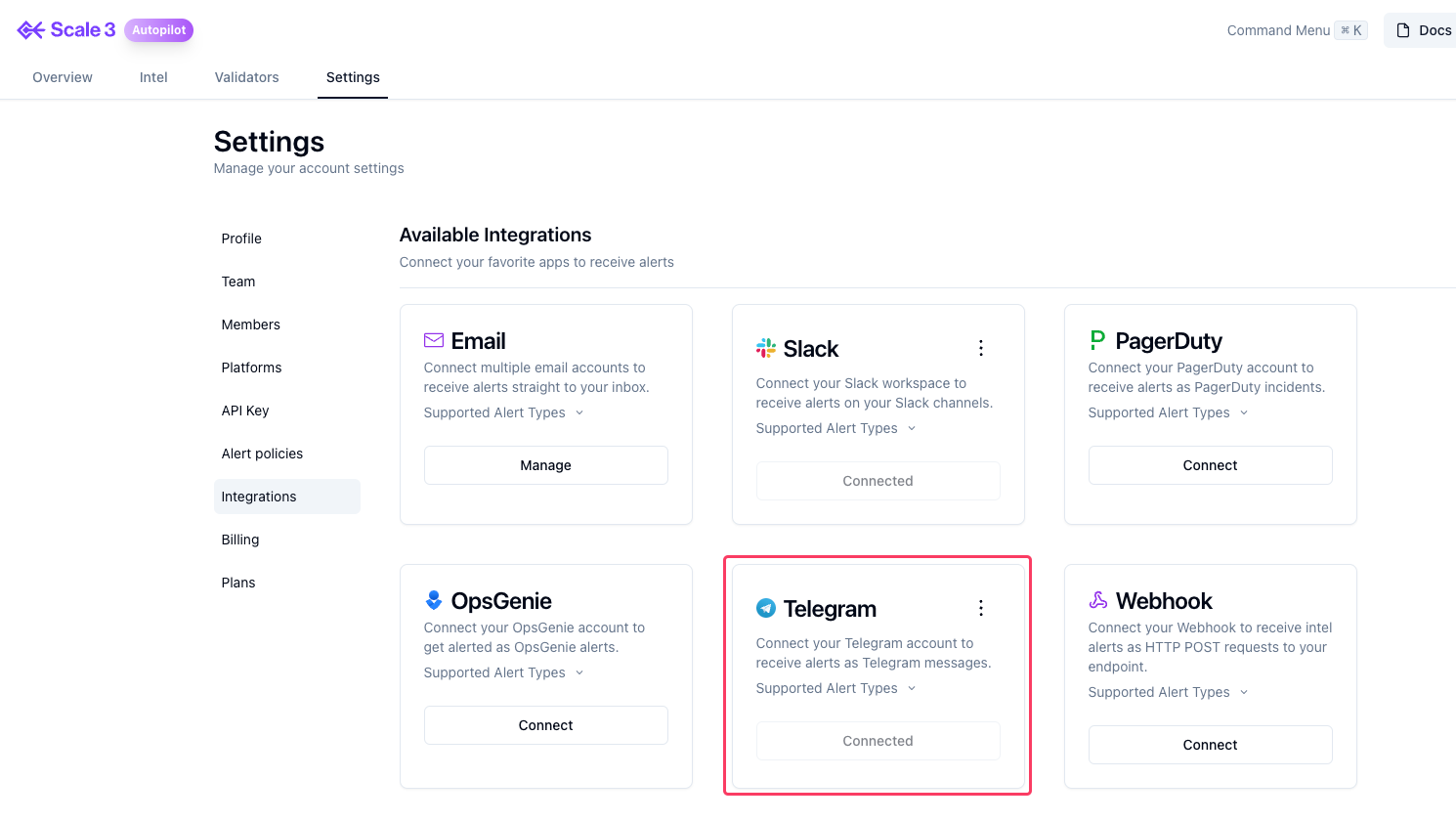
- You’ve successfully configured Telegram as an alert integration.